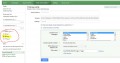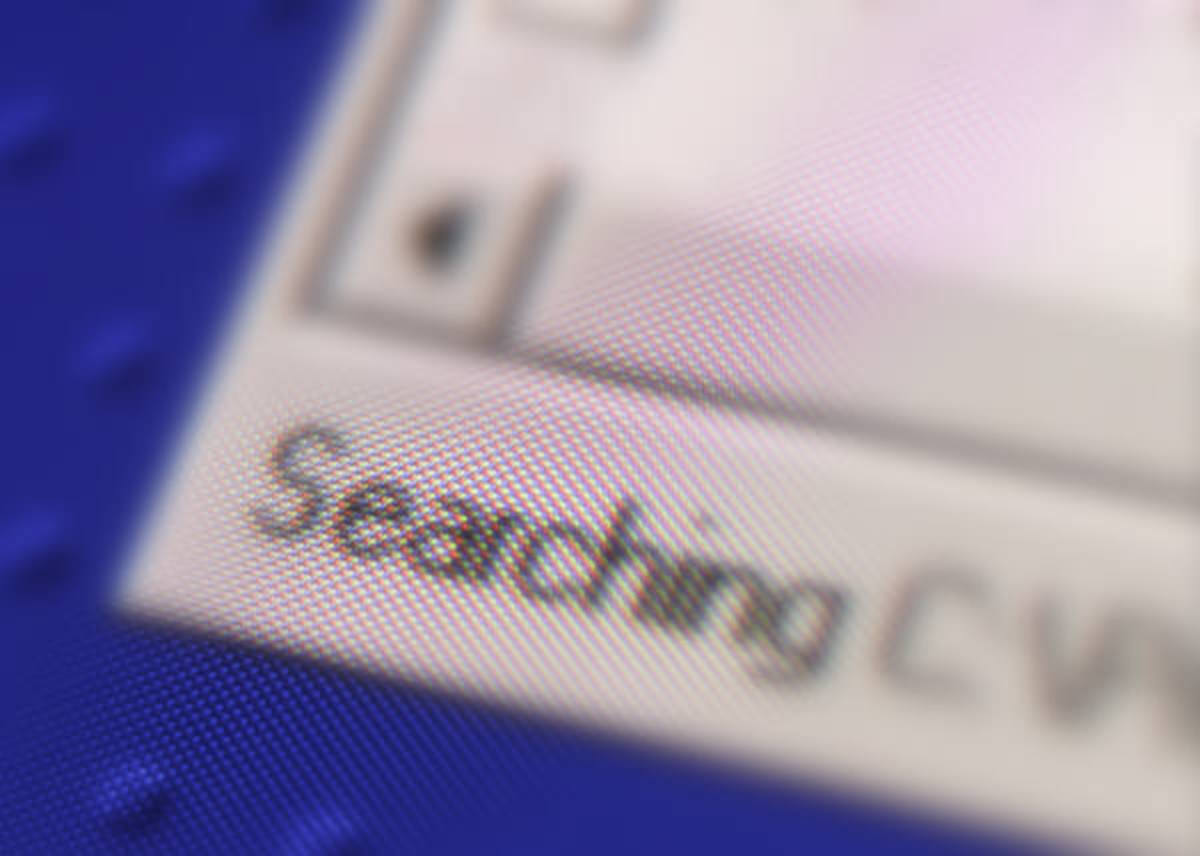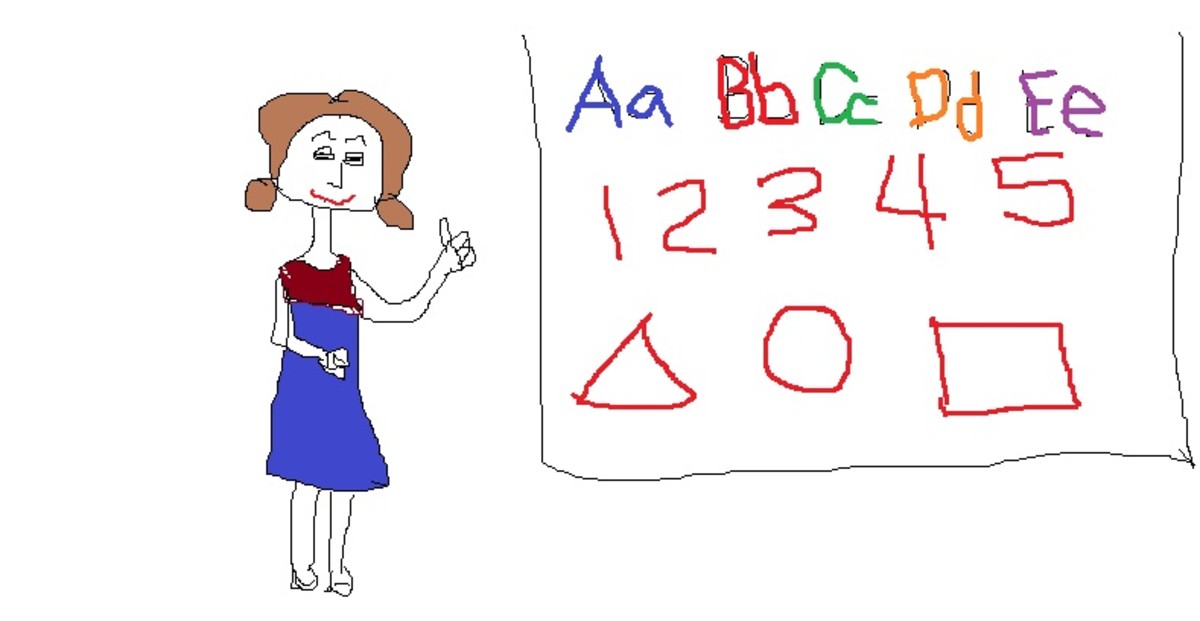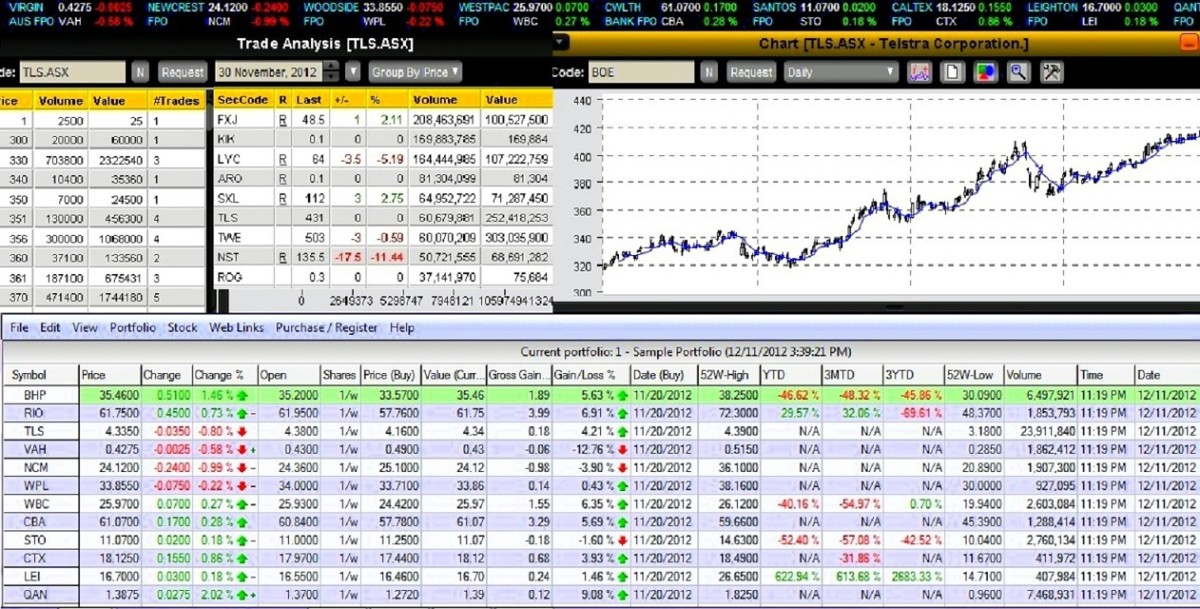Using eBay's Saved Search Feature

(or: How I Use eBay As My Own Personal Shopper!)
We've all done it - searched on eBay for that 'just right' something, only to find we've spent a lot of time and not really found what we were looking for - except in the SOLD column!! Who's got the time to do that, day after day, week after week, trying to find 'just right' is a vast ocean of 'nearly so's'?
You don't have to, you know. Spend all that time running searches every day, that is. You can let eBay do it for you... while you just sit back and enjoy the fruits of eBay's labors. Sound too good to be true? It might... if it weren't for the fact that smart eBay shoppers do it every day, and have been doing so for years!!
Like to find out how? Read on.....
Search tip #1 - Using Saved Searches, Standard Method. - (or: My eBay Favorite Searches - Friend Of The Time Challenged)
Did you know that you can save your Search criteria and recall it again later? No more having to write down all the search terms used, as well at the 'plus this' and 'minus that' stuff. Nope. Just save your search and let eBay do the remembering!!
Never done it before? It's easy!
- Perform your Search. Do your search just as you would any other time. Enter your search key words, along with any special modifiers and whatever (I'm not trying to teach how to use Search, just how to use it better).
- Save Your Search. On the results page, just above the column headers, is a link now titled "Following" or "Follow this search". Click this to save your search criteria to your My eBay Favorite Searches list.
- There will be a pop-up window where you should be able to 'name' or title your search (so you can easily recall it later), and where you can ask eBay to email you, once a day, with new listings that meet your search criteria.
- That's It! Honest! You can title your search whatever makes sense to help you recall it later, but that's really all it takes. Simple, eh? :)
To use your Search, just click on the "Searches" link, under "All Favorites", about halfway down the My eBay Views menu on the far left of any My eBay page. Select your desired search from the presented list and away you go!
Search Tip #2 - How To NOT Run Your Search Every Day! - (or: How To Get eBay To Do The Searching For You!)
"But Bob... I don't want to have to run those searches every day! I don't always have time -- between kids, spouse, house, job, social groups, family activities, sporting events... there just aren't always enough hours in the day!"
Fear Not... and read on!
- Remember when you were saving your search... there was an option, automatically checked, to have eBay send you an email every day with new listings that match your criteria? There's your answer!
- By checking the email option, eBay will send you one email a day on any day where at least one new listing was posted that matched your search criteria. Which means you'll never miss a new item!! Well...
- You -might- miss a new item IF the seller listed it with a Buy It Now and someone else saw and purchased it before your email was received. But here's a secret: In the past couple of years that I've been using Saved Searches, this has only happened to me a couple of times... and never on a "only one on eBay" item. So I never really 'missed' anything... just that one thing.
Is This All?
(or: Surely There's More To It Than That!)
Actually, a lot of the rest is just 'bells and whistles' - features that might help refine your search or focus in on listings in your preferred price range. The basics of using a Saved Search are all right here... and it really/truly is just that simple. It's a powerful tool for the buyer who is willing to spend a bit of time creating a useful search, and who is serious about finding/purchasing their "l'objet de désir" (object of desire).
Create a few Saved Searches and try them out for a few days. If you find you are not getting the results you want, either refine the saved search, create a new one, or delete the existing one altogether.
Think of it as learning to ride a bike or skate on ice... you fall down a few times in the beginning, which is not your desired result, but you learn from your mistakes. Soon you're getting around just fine. Whether you continue to become an Olympic competitor is up to you -- I'm just here to help with the basics! :)
Have a comment, suggestion, or idea? Just want to let me know how great this information was... or what I missed? This is the place to do it!